Unpopulated sync rule “External System Resource Type” drop-down for FIM/MIM Generic LDAP MA
In order to populate the External System Resource Type drop-down on the Create/Edit Synchronization Rule form of the MIM Portal, the client retrieves the ma-data object from the MIM Service using a WCF call. In certain cases (e.g. for General LDAP MAs connected to extensive back-end data sources like Oracle Identity Directories (OIDs)) the object returned can be very large – and if it is in excess of the maximum allowed size of an WCF call (14MB by default) then the call will fail and the External System Resource Type drop-down will be left blank/empty/not populated.
The solution to this is to edit the Portal’s web.config file and increase the limit to something larger (eg. 50MB).
To find the web.config file (usually something like C:\inetpub\wwwroot\wss\VirtualDirectories\80\web.config) run IIS Manager and right-click “Expore” from the MIM Portal site:
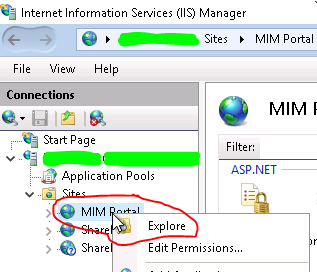
Near the end of the file (usually) add maxReceivedmessageSizeInBytes=”52428800″ to the resourceManagementClient element:

An web site or IIS restart is probably be required to active this change!
More info?
https://docs.microsoft.com/en-us/previous-versions/mim/ff800821(v=ws.10)
https://identityunderground.wordpress.com/2014/11/26/new-hotfix-rollup-released-for-fim2010-r2-now-build-4-1-3613-0/

